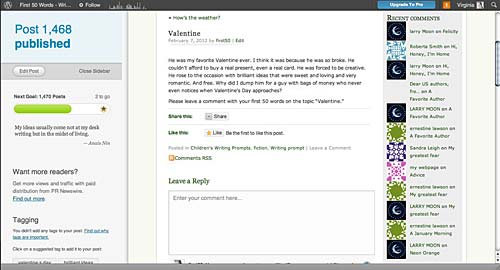I have another blog called First 50 Words. It’s one of the free WordPress blogs, with a wordpress.com URL. I use that blog to post writing prompts for writing practice. For the past few months, there has been a constant reminder on the free blog, suggesting I upgrade to pro. This would mean I’d get a “real” URL. It isn’t expensive to do. I think the last time I looked it was $17.
But I like things the way they are. WordPress hosts thousands, perhaps millions, of free blogs. I don’t blame them for wanting some money from all the moochers like me who are using their free services. I just don’t want to change my blog or my URL.
WordPress won’t leave things alone. Now they are throwing up an annoying sidebar after each post is published.
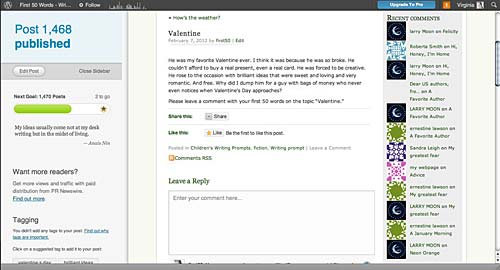
To get rid of the sidebar, you have to click. What you are left seeing after you do that is the newly published post. So WordPress arbitrarily decided that the next thing I want to do every time I publish a post is 1) see an intrusive sidebar, and 2) look at the new post. Since it’s dead easy to view your published post without any urging from the WordPress interface, I don’t really need this help.
I can only conclude that this is WordPress’ way of annoying me into going for the upgrade. It isn’t making me want to upgrade. It’s making me mad.
Dear WordPress, if you’re listening, I’ve used you here on Web Teacher and in other places for years. You are my favorite. You are my sunshine. You are my morning coffee. But you need to rethink the sidebar thing. Please.