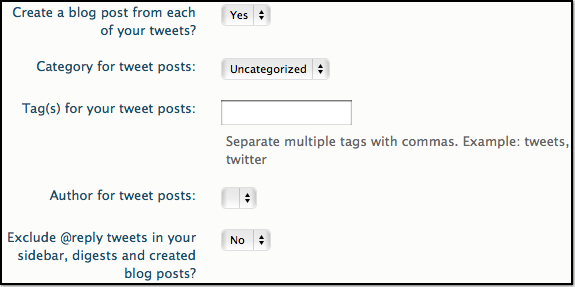There was a lot of off-line conversation among BlogHer editors a while back about the fact that today’s kids cannot read or write in cursive. I have more decades of experience will all forms of writing than any of those relative youngsters at BlogHer. Here are some reflections about how technology has affected me as a producer of words.
Everyone learned cursive when I was a kid. You weren’t allowed to print. As a public school teacher for a gazillion years myself, I taught cursive to my students. I can tell you exactly how to perfectly form any cursive letter. I was always one of those people who had “good” handwriting. Yet, now, when I do something like attend a writing workshop with Natalie Goldberg, where she won’t allow computers, I find it really difficult to write by hand. My cursive quickly turns to unreadable scribbling. And if I do write something worth using later, I still have to input it into my computer!
When I was in high school, we took Typing – with real typewriters. I was terrible at it. I think I still hold the record for the most mistakes on a 10 minute timed writing test for my high school. And correcting mistakes was very difficult. Anybody remember Wite Out? I had inch deep globs of Wite Out scattered over everything I typed.
When I made it to college and took journalism classes, my instructor insisted we compose at the typewriter. Thinking at the keyboard turned out to be easy for me and I’ve been composing at the keyboard ever since, unless forced to do otherwise. I was still a terrible typist, but I could correct my mistakes.
Later in college, I attempted to help my husband type his doctoral dissertation. On a typewriter. And it had to be perfect. No corrections. I had nightmares about that particular stress. That was before the self-correcting typewriters came along with built in white correction stuff on the ribbon.
I was out of college and busy teaching kids to write in cursive when the Apple IIe came into the school. Remember that? 64K of memory? The Oregon Trail on a big floppy disk? Yeah, that. I was hooked immediately.
When you type on a computer keyboard it is so easy to correct your mistakes. So easy. And it is so easy to edit, move, rearrange, and manipulate the words to improve them. That was it for me. I was sold.
Now I’m troubled when someone, even someone so wonderful as Natalie Goldberg, asks me to write by hand. I want my keyboard.
Texting is another art completely. The skill you develop depends on the type of phone you have. If you change phones, you may have to relearn the keyboard all over again for the new phone. The problem isn’t so much bad typing as fat fingers. Then there are the self-correcting smart phones, which can be hilariously wrong about what you meant.
My daughter talks to her Android phone and it sends text messages for her. That’s probably coming soon for computers. I’m not sure I’d be good at that. I’m not a good speaker. I’m somewhat more accomplished as a writer. I don’t have much luck saying what I really mean when I have to say it out loud. I can say it better with my fingers.
Writing, Typing, Keyboarding, Texting. Hand Hand Fingers Thumb. The technological progress of writing sounds like a Dr. Seuss book.