We’re in a time where Twitter and Facebook have taken over the world. It’s pretty safe to say that almost every active Internet user has an account on one or the other or even both. Not a day goes by where I don’t see Twitter mentioned on a TV show (especially reality shows) or a commercial.
Twitter is the new way to find out what’s going on in the world and many people even use it much like a blog. They share interesting links that they’ve found, post inspiring quotes, talk about TV shows, give their opinions about breaking news and celebrity scandals, and much more. With all of this posting, why not create blog posts from your tweets and share with your readers? It only make sense since that’s where the real content is being posted.
Well that’s why the WordPress plugin Twitter Tools was created. It not only allows you to display in the sidebar of your blog and automatically post new blog posts to Twitter, but it also lets you create a blog post from your tweets. Let’s take a look at how this works.
Getting Started
After installing and activating the plugin, you’ll need to update the Twitter Tools settings in your blog dashboard. The first step here is registering your blog as a Twitter app. This is done by filling out a fairly simple registration form.
After completing your registration, you’ll need to copy and paste 4 things into the Twitter Tools settings: consumer key, consumer secret, access token, and access token secret. Finally, click on “Connect to Twitter” button in WordPress.
If all goes well, you should be taken to a new set of options with the message, “Yay! We connected with Twitter” at the top of the page.
Create Individual Posts
This next page of settings that you see is where set up WordPress to create a new blog post for each of your tweets. You’ll want to skip down to where it says, “create a blog post from each of your tweets” and select “yes.”
Next you’ll need to enter the category for your blog posts. If you don’t already have a category that you want to use, you can create one and then come back and select it from the drop down menu.
Next you can enter tags to be automatically attached to each of your blog posts. If you have multiple authors on your blog, you can select the author’s name that you want attached to each of the blog posts. Lastly, you can choose whether or not to include @replies. It’s probably a good idea to leave this to “no” since @replies are more personal and less important.
You can see an actual blog post below. This will of course look different depending on your theme, but you get the general idea.
Create a Digest
In addition to creating a new blog post from each of your tweets, you can also choose to create a daily or weekly digest for your tweets. So instead of having an individual blog post for each of your tweets, this will put all of your tweets for the day or week into a single post.
If you tweet a lot, this is definitely your best option. It will create less posts on your blog (and RSS feed) and I’m sure your subscribers would much rather read 1 post a day or week dedicated to your tweets, rather than 20+ a day to 100+ a week.
Lastly, you can setup a title for your digest and choose the order of your tweets.
Additional Options
The Twitter Tools WordPress plugin also comes with 3 other plugins: bit.ly URLs, exclude category, and hashtags. These are all deactivated by default. These can be used to enhance Twitter Tools and are mainly for those who are creating tweets from blog posts. So if you decide to automatically post new blog posts to Twitter with Twitter Tools, be sure to check out these additional options as well.
This guest post was kindly sent and written by Lior Levin who is an advisor to a psd to css company that does psd conversions. Lior also works with the main security faculty in Tel Aviv University.

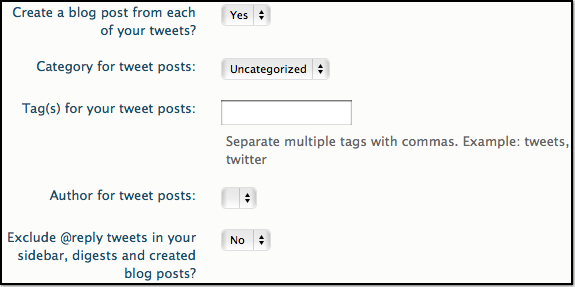


I was considering making my tweets automatically into posts using this plugin. I decided it against it, though, because I imagine it would cause a lot of redundancy for my followers that also read my blog. Also, my Twitter feed is mostly an RSS stream of my site.
It *would* be hilarious to see a single tweet causing an infinite loop of Twitter to WordPress to Twitter to WordPress etc.
That scenario gave me a big laugh. Thanks for imagining it.
I tend to not reproduce a single post everywhere for the reason you mention. I get tired of seeing the same thing several times in several places from the people I follow who do it.
Yeah, one of my friends asked “How do I get my Twitter and Facebook updates to show up on Google+?” and I was like “NO. DO NOT WANT.”
I actually do it manually that way you can select what you want posted where.
Will keep this plugin in mind for the future though.
Regards
Dave