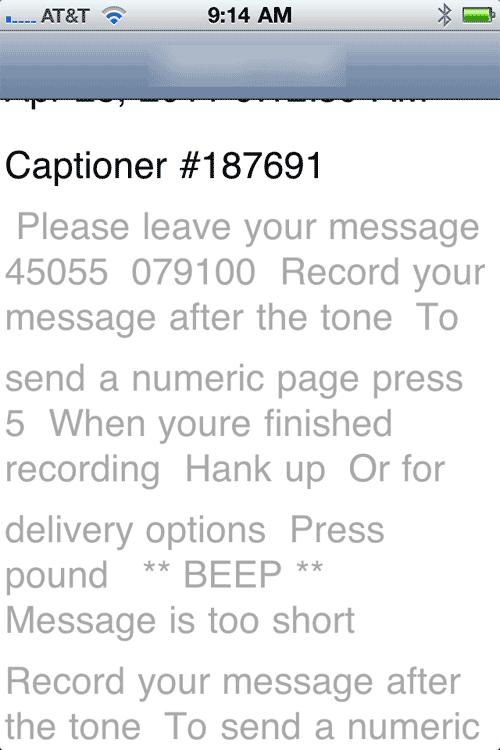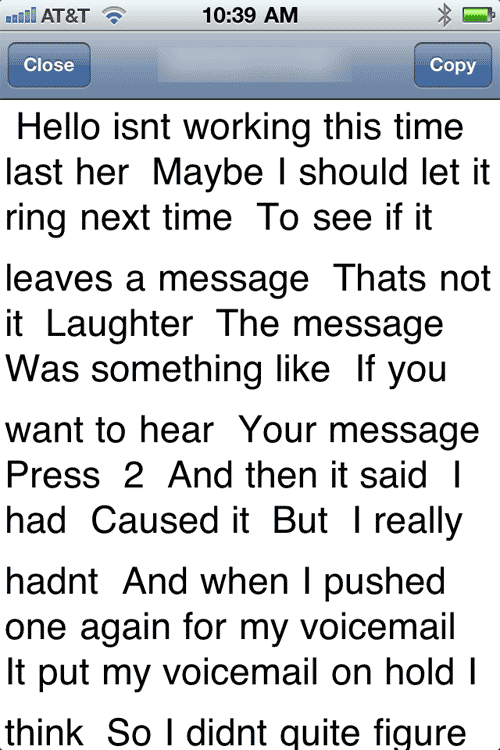There’s a new free app called Clear Captions. It captions phone calls. It works with a phone and an Internet-connected computer, but it can also be downloaded as an app on iPad, iPod Touch or iPhone. When I heard about it and checked out clearcaptions.com, I thought it was worth a look. If it’s as accessible as the PR leads you to believe, it should be a great app.
I downloaded the iPhone app from iTunes and took a look. Here’s the sign up screen. I decided against Facebook, and created a new account. They wanted my full name and address and a password.
You enter the number you’re calling and your own number, and the call goes through a computer system. That part seems pretty obvious.
I got voice mail for the person I called, you can see the captioned version of that. Later I received a voice mail on my own phone that sounded like a recording of my call to the other number. When I talked to her a bit later, she said she also got a voicemail of her own voicemail message.
It wasn’t at all clear how to press 5 to leave a message, or even how to hang up. Plus, there was no way to put the call on speaker so I could hear and read at the same time. In fact, even with my ear to the phone, I didn’t hear a thing.
Since I considered the first call a fail – not because I got voice mail, but because I couldn’t operate my phone like I was on a call with hearing, talking, and using the number pad – I went to Clear Captions and looked at the Help information. Here’s their video on how to make a call.
That was what I did, but my results weren’t the same. Then I saw a Help video on making a call from a cell phone. Here it is.
Okay, so I need a bluetooth earpiece or earbuds. I got some ear buds ready. Plus, the call apparently should be made from the Phone app rather than from the Clear Captions app. I tried that – made a normal call. The person I was calling answered this time. The results were normal, no captions. I clicked the home screen during the call and opened the Clear Captions app while we were talking to see if there were captions, but there were not.
By then, I’d run out of Help videos from the site and still hadn’t made a satisfactory call that got captioned.
I didn’t try making a call from my computer using the Clear Captions web site.
I did go back to the Clear Captions app, thinking I’d try again with the app while wearing the earbuds. I couldn’t get rid of the screen showing the captions from the voice mail connection I’d made. I couldn’t enter new numbers to make a new call. I completely shut down my iPhone and restarted it after 5 minutes or so. After the reboot, the Clear Captions opening screen was the one where I could make a call. Rebooting the phone after every call is clearly not a satisfactory option.
After the reboot, I tried again from the Clear Captions app. The pesky screen was gone and we were back to the call screen. This time, when I hit call, it sent me to my Phone app and MY phone rang. When I answered it, it was my call going through to my friend. When she answered, a popup asked me if I wanted to view the call with captions. I said yes. There were captions, but if I were depending on them to make sense of the conversation, they would not have been satisfactory. You can see that it’s garbled. Parts of that are her statements, parts are mine. You can’t tell them apart. She said, “Is it working,” and “Paused” came out as Caused and many many words were left out completely.
After that I called my long suffering friend one more time. From my Phone app as the Help video says to do. This time, there was no pop up offering me the option to see captions and it went through as a normal voice call.
You can’t use it on an incoming call yet.
I don’t want to give up on this app, because I think it is important to the deaf and hard-of-hearing community. Nevertheless, I can’t report a good experience with it. It either doesn’t work as advertised, or the instructions on how to make it work are terribly inadequate. I support what they are doing at Clear Captions, and hope they will continue to make improvements.
My advice, if you really need it and want to start using it right now, is to ask the person you call to speak slowly and to reboot your phone after you install the app. Make the call from the Clear Captions app, not from the Phone app.