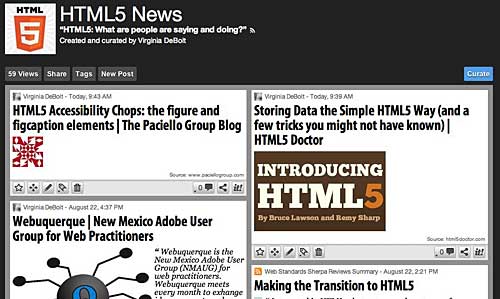Where I teach, we use HTML5 & CSS3 Visual QuickStart Guide (7th Edition) to teach both the basic HTML and the CSS class. This version of the book came out in 2011.
There’s an 8th Edition released in 2013, but we haven’t switched to it yet. I’m sure we will soon, but for the moment, we are using the 7th edition.
Here are a few teaching tips if you are using the 7th edition, as I currently am.
- At the time this book was written, there was no
<main>element in the spec. I suggest you change the layout suggested in Chapter 3 to use the<main>element for the left column. Use the landmark rolerole="main"with it. - Chapter 3 contains a clear explanation of the purposes and uses of both the
<section>and<article>element. If you want, you can include an example of these two elements inside the<main>element. - Remember that <hgroup> has disappeared from the spec.
- The example files all show empty elements such as
<img>with a closing forward slash included:<img />. This provides a perfect opportunity to talk about backwards compatibility, XHTML, and some of the personal choices that are acceptable when writing HTML5.