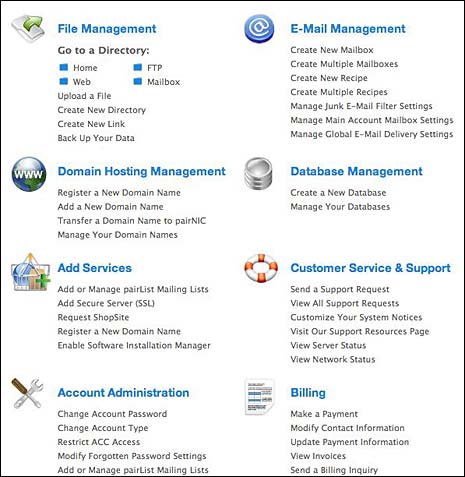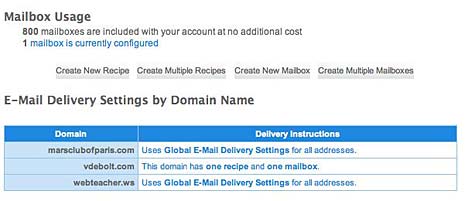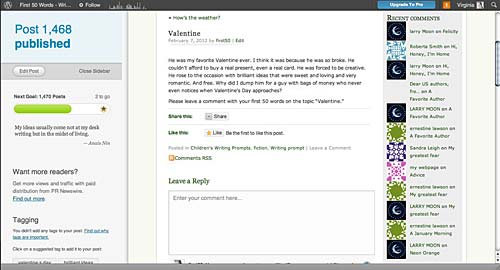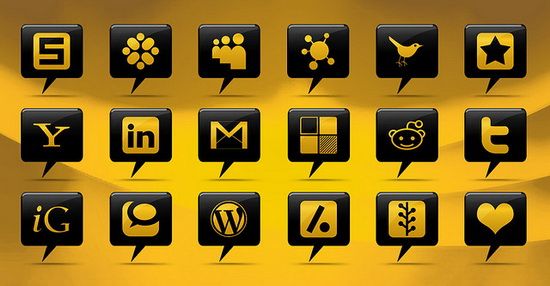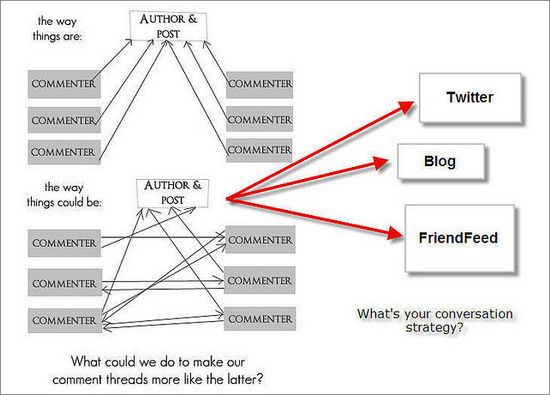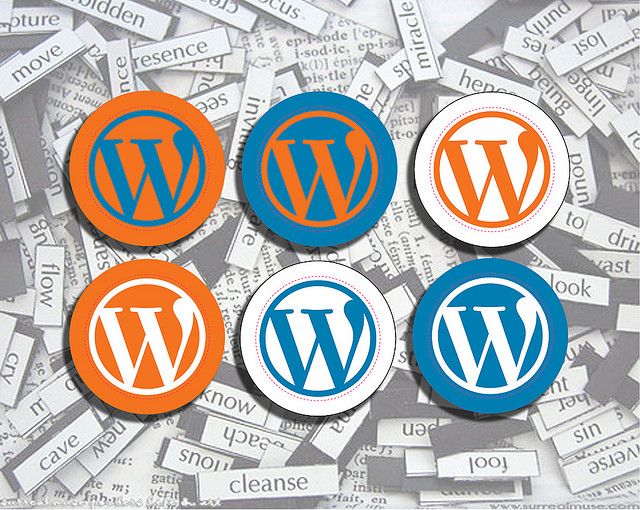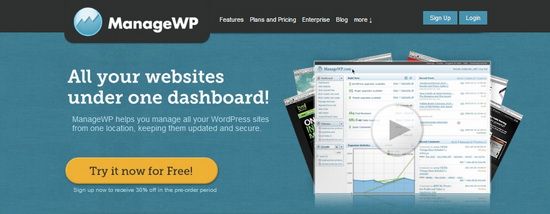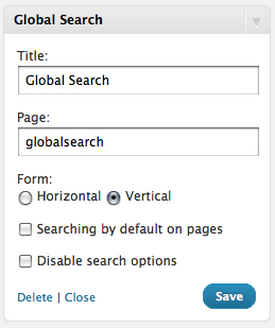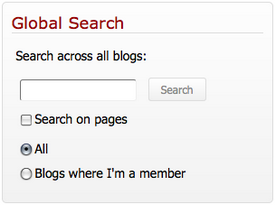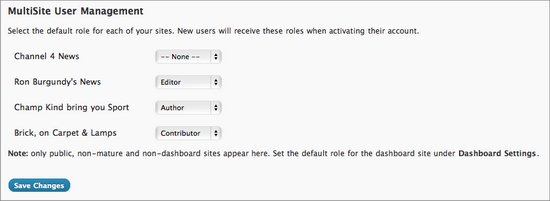If you sign up for a web hosting account, you get this nice letter back from the hosting company that tells you all about how to connect to your server and where to find your control panel. If you’re a little new at the whole web hosting thing, you may wonder what in the name of cyberspace you are supposed to do with a control panel.
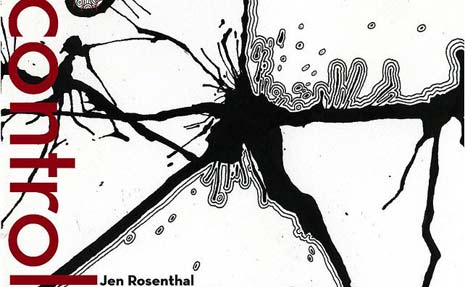
Control by Chicago Art Department via Flickr
It’s easy to be intimidated by a control panel your first time to log in to one, because we live in a time when tech stuff is supposed to be user friendly and intuitive and pretty. Control panels are none of that.
In spite of their clunky nature, control panels are important to you as a proud new owner of a web site because of what they do. Every hosting company doesn’t use the term control panel. A company I use calls it the “Account Control Center.” Other places call it the “cPanel.” Whatever it’s called, it’s the hosting company’s way of giving you a way to control some of the things about your account. Here’s what I see when I open my control panel.
Ah, you say. I see, you say. You can set up your e-mail address for your account. That sounds good. You can even ask for support, change your password, or pay your bill. But what is file management or database management or domain hosting management?
E-mail Management
You probably have a least a few e-mail addresses with your domain name. Use this part of the control panel to set up what they are called and where the e-mail goes that comes in.
You can see that I have 800 potential mailboxes with my account. Since I’m running things by myself, I only use one. But you can set up all sorts of email accounts: info@yourdomain.com, support@yourdomain.com, yourname@yourdomain.com and more. With my web host, you set up a new mail address by “creating a mailbox.” When the mailbox is set up, you may want to tell the server where to forward the mail using a “recipe.” I don’t know how this terminology came to be, but that’s what they call it. If you’re lucky, your C-panel will give it a more obvious name like “Forwarding.” Depending on the server, you may be able to get your e-mail directly from the server without having to forward it if you set up your e-mail client on your home computer properly.
Database Management
If you’re putting a blog on your web site, you need a database. Use this part of the control panel to create a new database. Usually all you have to do is click a button and the database is created. Take note of the settings they give you for it after it’s created, so you can tell your blog where the database is when you install the blog software. You can create backups of your database here, which you may want to do before you update your blog.
File Management
It’s awkward, but you can upload files to the server using this section of the control panel. FTP is easier to use, but this works if you need it. You can do other things here like set up new folders, change file permissions, and delete old log files so they don’t take up all your server space.
Domain Hosting Management
You can take care of your domain name in this part of the control panel. You can probably arrange new domain names that will be hosted under your main account too. This is cheaper than getting a new hosting account for every domain name you buy, and it keeps everything in one place so you don’t have to keep track of multiple web hosting accounts.
Just Breathe
The control panel may use some odd terminology. Just take your time and try to figure out what each part of it does and how it’s useful to you. Then take control of the control panel. You can do it.