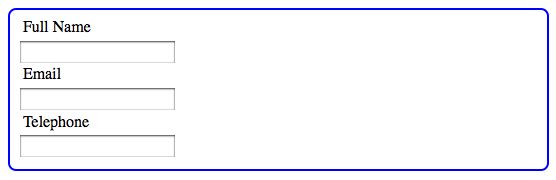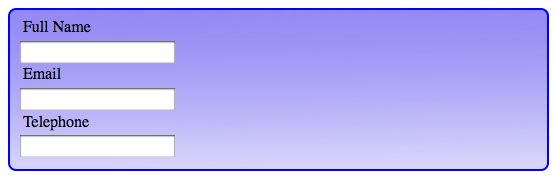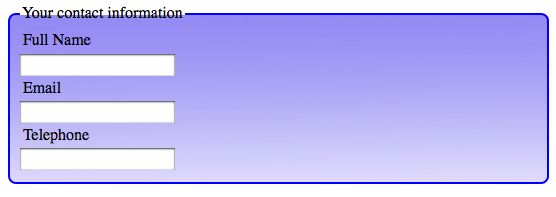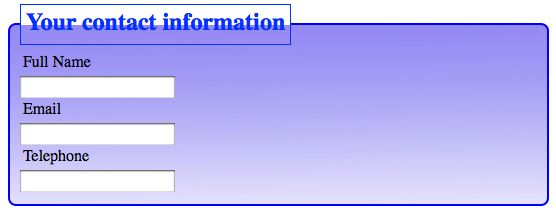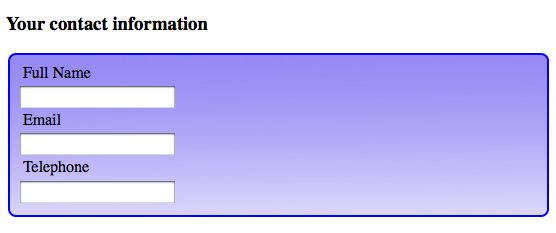A review by Web Teacher of Web Design for Developers: A Programmer’s Guide to Design Tools and Techniques (Pragmatic Programmers)
(rating: stars)
Web Design for Developers: A Programmers Guide to Design Tools and Techniques by Brian P. Hogan, is, as the title suggests, aimed at developers rather than at designers. In just over 300 pages, Hogan tries to cover everything about creating a web site starting from initial pencil sketches to the finished product. Included are chapters about color, typography, structure, content, HTML, CSS, print and mobile CSS, cross-browser isssues, accessibility, search engine optimization, testing and a set of resources.
The list of topics sounds really good. It’s a lot to ask of one book, and it’s a decent book, but it isn’t a great book. The 300 pages are a restriction. Some things that could take a whole chapter to explain were mentioned with one or two sentences. There are good tips and techniques in the book, but there are also a number of things about the book that I found problematic. For example, in the section on building the home page search form with HTML, the notion of using the <label> with form fields is ignored. Later in the book, the developer is told to go back to the form and add <label> elements for the sake of accessibility. I’m glad he got around to mentioning it, points for that, but doesn’t it make better sense to tell a developer how to design an accessible form right the first time it’s mentioned? Otherwise, it feels like something you might do after you’re finished if you feel like getting around to it.
Some of the information seems out of date. The accessibility chapter talks about using access keys, an idea that’s no longer considered best practice. The use of unobtrusive JavaScript is mentioned in passing after several JavaScript ideas that are not unobtrusive have been trotted out. A tag cloud example is given with links reading <a href="#">. The use of the pound sign in the element is explained by saying that it will be replaced programmatically later, but that programming is never mentioned.
The sections on color and typography were good. The sections on images and image optimization were good.The coding examples in both HTML 4 and HTML 5 for the layout were well done. I had to keep reminding myself that the audience for this book is developers who are adept at things like Java or Ruby or PHP but don’t necessarily know how to make a web site look appealing. Limited and flawed as the book seems to a web standards advocate like myself, to a developer this might be the quick and simple guidance that is needed for a project.
When I read the title of the book I initially thought it might be something along the lines of the classic The Non-Designer’s Web Book by Robin Williams, with its explanation of design techniques. The title gives that impression. However, this book is nothing like that.
Summary: A general and wide-ranging look at web design techniques.
Technorati Tags: Web Design for Developers, book reviews