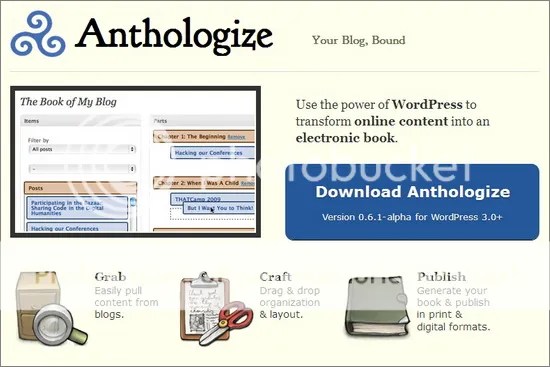Never before has there been a tool that allows us to explore the Earth’s surface in such detail, so it’s not surprising that millions of people use Google Street View every day for a myriad of reasons. With its deep detail and worldwide scope, anyone with a computer and an internet connection can explore everything from the pyramids to their potential new home with a few clicks of a mouse.
With the idea of searching for a new home from the comfort of your old home in mind, here are some of the ways that you can use Google Street View to aid in your real estate ventures:
1. Inspect the Property
Google Street View’s level of detail in most major cities is truly astounding, enabling you to see even small items on the ground in many cases, and this means that you’ll be able to lay a close eye on the details of the property in question. From taking measurements to understanding the layout, you can zoom in and out as needed to get information on even the tiniest details.

2. Inspect the Neighborhood
The above advice extends also to the surrounding area and neighborhood. The level of detail provided by Google Street View is enough to search for junk, badly kept properties and other negative drawbacks while also giving you an idea of the local road network and building layout, providing you with unique insight into the entire package that you simply cannot obtain anywhere else.
3. Inspect the Key Features

Many homes are sold at a higher price because of their proximity to local draws like schools, parks, shopping centers and more, and Google Street View’s flexibility will easily allow you to fly from place to place in a local area, gathering intelligence on the city or town in question as you go.
Like all aspects of a Google Street View inspection, this promises to save a tremendous amount of time simply by making you aware of the details without the need to travel; if your purchase hinges on a nearby beach but you find in Google Street View that the beach is far too small and crowded, for example, you’ve just saved yourself an unnecessary drive!
Check Out Listed Properties in 3D with Trulia
While a visit to the premises will be in order before you start signing mortgage agreements, Google Street View is an excellent way of paying a quick virtual visit to a property that you have your eye on! With the ability to zoom from address to address, your travel time is near zero and the amount of detail you can discern is surprisingly high; you can inspect a roof, measure a yard, check out included trees and foliage – the list goes on!

If you want to take your Google Street View real estate inspections to a new level, consider the Truliaadd-on, a piece of software that will turn your virtual trips into fully 3D affairs, allowing you to better understand the dimensions and layout of the areas you’re looking at. The add-on includes the millions of real estate listings handled by Trulia and allows you to search for locations based on available properties, quickly immersing you in accurately detailed 3D representations of all buildings.
Because it is connected to Trulia’s listings via RSS, the add-on will stay updated, ensuring that you’ve always got access to the latest listings!
Guest Author Jessy is the blogger for TalkToTucker, the innovative Indianapolis Real Estate company.