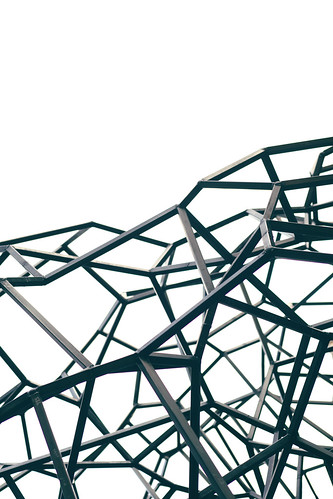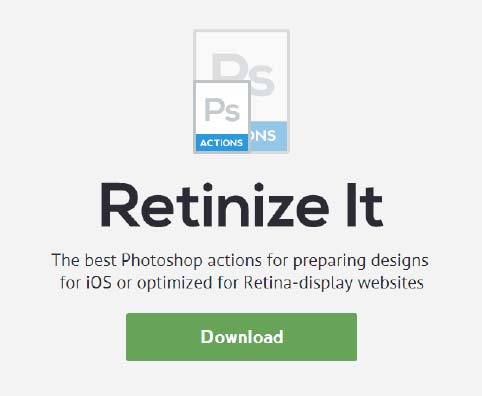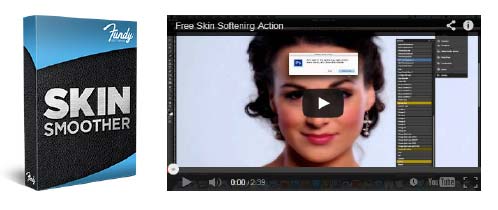The average website user expects your website to load in 4 seconds or less. If your website is slow, not only are you losing so much business, but your SEO rankings also suffer. Speed optimization is important if you want to reduce the bounce rate of your website – the visitors will be happy, Google too will be happy with your site, and that can only translate to more business for your website.
So what steps can you take to improve the speed of your website? First, there’s the question of hosting. Knowing the right host and the appropriate hosting plan for your website will help a lot in improving its loading speed. Do you go for Shared, VPS or Dedicated Server hosting? Most people find the costs of the latter hosting packages too prohibitive, so they have to settle for a shared hosting plan. But whatever plan you purchase, you’ll need the following 5 tips to provide the optimum speed experience for your users. And it’s amazing the world of difference they can make.
1. Remove unnecessary plugins and themes
Your site’s loading speed is directly related to the number of HTTP requests made to the server. The more files needed to be served, the longer your page takes to load. Files loaded via HTTP request include: images, CSS stylesheets, and JavaScript and HTML files.
If you are using a CMS like WordPress, Joomla or Drupal, having many plugins running negatively impacts loading times as the number of HTTP requests gets higher. You can curb this problem by deactivating and deleting any plugins that you have installed but aren’t using. You might also be using some plugins that aren’t absolutely necessary; remove them too if they don’t add much value to your users’ experience.
You should also delete any themes you might have installed, since you can only use one theme at a time.
As an additional note, you may want to conduct a comment cleanup exercise, especially if your blog receives many spam comments. Switch off commenting on older posts too and you’ll have made some significant steps in trimming the database, hence faster load times.
2. Scale down your images
You will need to scale down your images both in terms of file size and dimensions. Compressing your images before uploading them can improve their loading speeds many times over, and one handy tool you can use to achieve this quickly is Google’s Page speed plugin for your browser.
Next, you’ll need to size the images to the right dimensions before uploading them. If you use WordPress, you might have noticed that it resizes images on the fly (for various display screens) after you upload them. This is an additional task the browser could do without. Why not use an image editing program like Photoshop to create the correct sizes before uploading the images?
3. Use a CDN (content delivery network)
A content delivery network, simply known as CDN, is a vast network of servers spread out across the world. It replicates the files you store on the server to the rest of the servers, allowing your web visitors to get served with content from the server that’s closest to them. This obviously improves the speed of file/content delivery in the browser and raises your SEO score. And if you offer file downloads on your website, a CDN will ensure your visitors are kept happy at all times due to the faster download speeds.
You can get started with the popular free CDNs like Cloudfare and Incapsula. You may also using consider MaxCDN or Amazon Cloudfront to store and serve your files. The differences may not become obvious for a regular blog, but for a photography or other media-rich website, a CDN can be too useful to ignore.
4. Utilize browser caching
As we noted earlier, using too many plugins in your CMS will increase the load on the server as more files and scripts will need to be pulled. The more complex the nature of your scripts or files, the longer it will take to load your pages.
For WordPress users, you can take advantage of the built in browser caching functionality using a plug-and-play plugin such as WP Super Cache. The plugin basically functions by generating static HTML page versions to be served in the place of dynamic pages. This will work perfectly fine for most websites.
Another popular plugin is W3 Total Cache, which works in a similar fashion but is slightly more advanced as you can integrate it with a CDN. The plugin claims to boost your page loading speeds by up to 10X. You could also try the Quick Cache plugin, much simpler to use but still works fine.
5. Minify your site files and scripts
Increase the efficiency of your script files by “minifying” them. For virtually every website, the user’s browser has to download several CSS and JavaScript files to properly render the site. This is done one file at a time, as the browser tries to build the final look as it should be. If you use a long range or scripts and stylesheets, this can take considerable time.
Enter Minify, an application hosted on Google that diligently compresses the file sizes of your scripts by removing unnecessary white space and rewriting faulty URLs to point to valid resources on your server. If you are a developer, you can download Minify from Google’s code repository for free to use with your scripts. An alternative great script to minify your files is Minifier.
Tracking your page speed
Finally, as you make all these changes to improve site speed it would be nice to be able to accurately measure your results. And you need not look any further than Google’s Page Speeds Insights extension which you can install on Firefox if you also have Firebug installed. Yahoo also offers an alternative tool in YSlow.
With either of these tools, you should be able to keep track of the improvements in speed for each step you implement. It’s the only way, after all, to be sure that you’re making progress.
Guest Author Ness writes guest posts on behalf of make-a-web-site.com. Check out their guide on how you can have your own website.